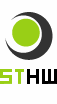HWg-Config (UDP Config)
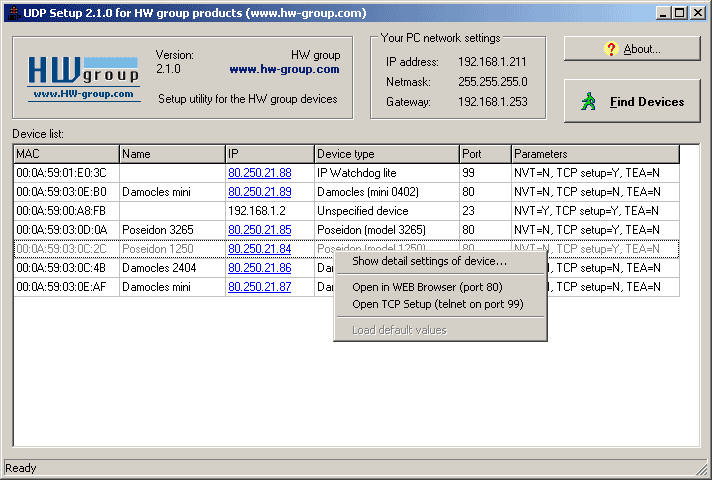
The HWg-Config is a free utility which can be used for assigning IP address and configure network settings of all HW group products over the network.
- Versions for Linux and for Windows
- Assign IP address to product with selected MAC address
- No installation necessary, simply run one EXE file
- clearly displays names and parameters of all devices
Application features
Application features
- Assign IP address / DHCP mode with all HW group LAN products.
- Displays device name, type, MAC address, IP address and communication port
- Version for Windows as well as for Linux
- Displays actual network settings of your computer
- Check before assigning new address whether it is free
- Opens product web page after click on its underlined IP address
- Opens Telnet for TCP Setup (menu accessible under right mouse button)
- Enables setting of default values
Main page
Main page
- Your PC network settings
- Find Devices
- Check of your PC FireWall settings
- Check of connection devices's power adaptor
- Check of device's network connection (link / 10 Mbit)
- Check of IP address of your PC (Windows may change network settings after booting to default)
Displays network settings of your computer where the UDP Config utility is running on.
Searches for devices on your local network.
In case no devices are found, it proceeds with following steps:
Contact your network administrator and ask if broadcast and multicast packets are filtered between your PC and the device. In case they are, connect the device directly to your PC over crossed cable.
- MAC
- Name
- Left mouse Click
- Right mouse Click
- To open detail product configuration
- To open device WEB in your web browser
- To open Telnet on standard 99 port for TCP setup
- Setup the device to default state (Reset to defaults)
- IP
- Device type
- Port
- Parameters
Unique MAC address identifying the device, shown on the label on the bottom side.
Assigned name which can be changed. Older products do not support this option.
To open detail product configuration, see following description
Click anywhere in line to open context menu, following options:
Assigned device IP address.
Click underlined IP address to open it in web browser. If it is not underlined, the product does not support WWW.
Type of the device and product family model.
Communication port of the device (default 80 for WWW).
Note: some devices may have different communication port and port for WWW interface.
Brief list of device parameters such as support of DHCP, TEA protocol authorization, NVT protocol support etc. For further information see device description.
Device detail
Device detail
Detailed configuration window containing options for all devices thus some of them may be inactive.
- Name
- IP address
- Port
- Mask - device network mask
- Gateway - network gateway port communication
- Enable IP access filter
- Default values
- Enable TCP Setup
- Check if new IP address is empty
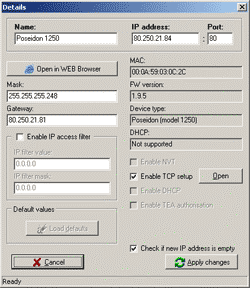
Assigned product name which can be configured.
Device IP address, you can simply change it and click Apply button to safe new value.
Device Port (default 80).
Note: some devices may support different communication port and port for WWW interface.
To define range of IP addresses that is communication allowed with. Details can be found in device manual.
To read default configuration values
To enable device configuration over Terminal (Typically on port 99)
Check whether the address is free before assigning it.